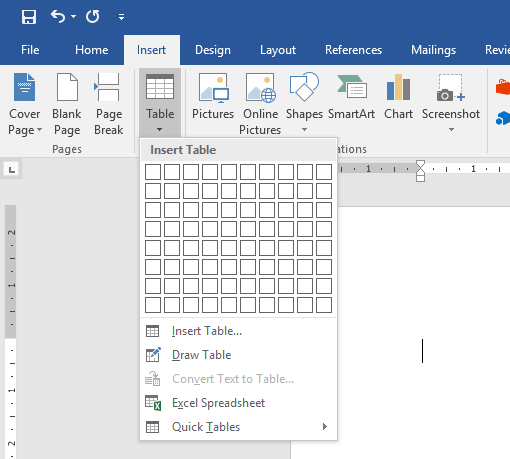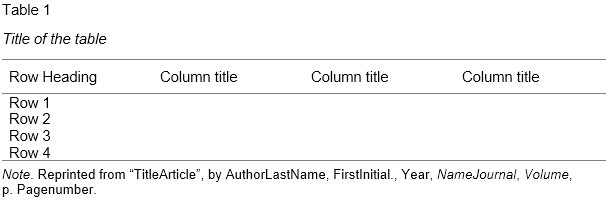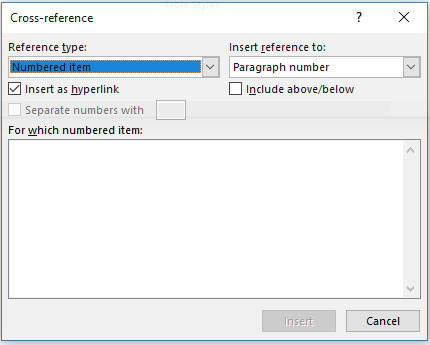Tables in your dissertation
Dissertations and theses often include tables. One advantage of tables is that they allow you to present data in a clear and concise manner without having to provide a lengthy explanation in the text. This is particularly helpful in sections such as your results chapter.
The steps presented below will help to ensure that any tables you use in your dissertation follow the basic rules and standards. If you are using the MLA citation style, you should follow the guidelines for tables and figures in our MLA format guide.
Step 1. Decide where to insert a table
Where should you add a table?
Tables are often included in the main body of a dissertation, so that readers can view them straight away. In this case, place the table immediately above or below the paragraph in which you introduce or refer to it.
If you are not allowed to include tables within your main text or your tables are very long, you can instead put them in an appendix to your dissertation. However, bear in mind that doing so might make your text less readable, as readers will always have to turn to an appendix. It’s thus better to include at least key tables in the main document.
Be careful. Never directly import tables from a statistical analysis program such as SPSS, as these tables provide too much detailed information. For instance, if you just want to report the results of a t-test from SPSS, your table likely does not need to include figures related to the standard mean error.
Step 2. Create your table
All word processing programs include an option to create a table. For example, in Word’s top menu bar you can either click on the “Table” tab or select Insert -> Table -> New.
To keep your tables consistent, it’s important that you use the same formatting throughout your dissertation. For example, make sure that you always use the same line spacing (e.g., single vs. double), that the data is aligned the same way (namely center, left or right) and that your column and row headings always reflect the same style same (for example, bold).
If you are using Word, you can also opt to use one of the program’s pre-set table styles. Doing so will ensure that all of the tables throughout your dissertation have the same formatting. You can apply one of these styles by selecting the table and then selecting one of the preformatted “Table Styles.”
Example of a table in APA Style

For examples of tables in MLA format, check our guide here.
Step 3. Assign your table a number and title
Once you have decided where to incorporate a table, assign it a number (which should then be noted at the top of the table). Different numbering schemes can be used, but the easiest is to just use Table 1, Table 2 and so forth. Numbers will allow you to easily refer to the correct table within the text.
You can also set a table up so that Word automatically assigns it a number. We recommend that you do this, as it will ensure that your table numbers are always correct. For instance, if you add a new table in the middle of your dissertation, Word will automatically adjust the table numbers throughout the rest of the document. Using this Word feature also makes it easy to generate a list of tables.
Automatically numbering tables
To use automatic numbering, click on the tab ‘Reference’ and select ‘Insert Caption’.
Titling tables
It is important that you always give each table a title. If you use automatic table numbering, a table’s title will automatically be noted after its number.
A table title should be clear and comprehensive enough that it does not need to be explained in the text. Readers should be able to understand what a table contains solely on the basis of its title.
Make sure you also follow any title specifications that either your academic program or the citation style you are using dictates. For instance, in APA Style it is customary to put a table’s title under its number.
Here's why students love Scribbr's proofreading services
Step 4. Clarify your table with a note (optional)
A note can be used for information that helps to clarify the data in a table. For example, you can specify p-values, define abbreviations or explain further details related to a particular row or column. If you don’t have anything special to convey (and the table is your own creation), you don’t need to include a note.
Table from another source
If you have taken a table from another source, it’s mandatory that you explain this in a note. However, how this should be done varies by citation style. Below we explain how you should handle a table from another source according to the APA Style.
The APA Style specifies that you should write “Reprinted from” or “Adapted from” followed by the title and complete source information of the book or article that you have taken the table from.
| APA Style | Note. Reprinted from “Title of Article“, by AuthorLastName, FirstInitial., Year, JournalTitle, Volume, p. PageNumber. |
| Example note | Note. Reprinted from “The Theory of Planned Behavior”, by Ajzen, I., 1991, Organizational Behavior and Human Decision Processes, 50, p. 179. |
| APA Style | Note. Reprinted from “BookTitle“, by AuthorLastName, FirstInitial., Year, p. PageNumber, City, State/Country: Publisher. |
| Example note | Note. Reprinted from The Harvard Medical School Guide to Men’s Health, by Simon, H. B., 2002, p. 107, New York, NY: Free Press. |
Step 5. Cite the table within the text
It is important that you always refer to your table in the text. This helps readers to understand why the table is included and ensures that you don’t have any “free-floating” tables in your dissertation. All tables should have a clear function.
When citing a table in your running text, mention the table’s number instead of using phrases such as “the table below” (which can create confusion for your readers).
A numbered table in the main document
The table below shows that…
Table 1 shows that…
When referring to a table in an appendix, include both the table number and the appendix number.
A numbered table in the appendix
Table 2 (see Appendix 1) shows that…
There is evidence that… (see Table 2, Appendix 1)
Cross-references
If you automate the numbering of your tables, you can choose to apply cross-references. This feature creates links in your text that lead directly to the corresponding table when clicked. The advantage of this is that the numbering is always correct.
In Word, cross-referencing can be activated by selecting Insert -> Cross-Reference from the top menu bar. From there set the “Reference type” to “Table” and “Insert reference to” to whatever you wish to include (for example, the entire caption or only the table’s name and number). Then select the table to which you want to link and click “Insert”.
In your running text, you only need to address the most important aspects of a table. For example, you might discuss results that are critical for answering your research questions without addressing all of the results that are presented. The idea is that readers can obtain the full picture by looking at the table themselves.
Checklist: Tables
0 / 6Well done!
Your tables look great! Use the other checklists to improve your thesis or dissertation.
See all other checklists Return to checklistCite this Scribbr article
If you want to cite this source, you can copy and paste the citation or click the “Cite this Scribbr article” button to automatically add the citation to our free Citation Generator.
Dingemanse, K. (2020, January 31). Tables in your dissertation. Scribbr. Retrieved January 8, 2024, from https://www.scribbr.com/tips/tables-in-your-dissertation/